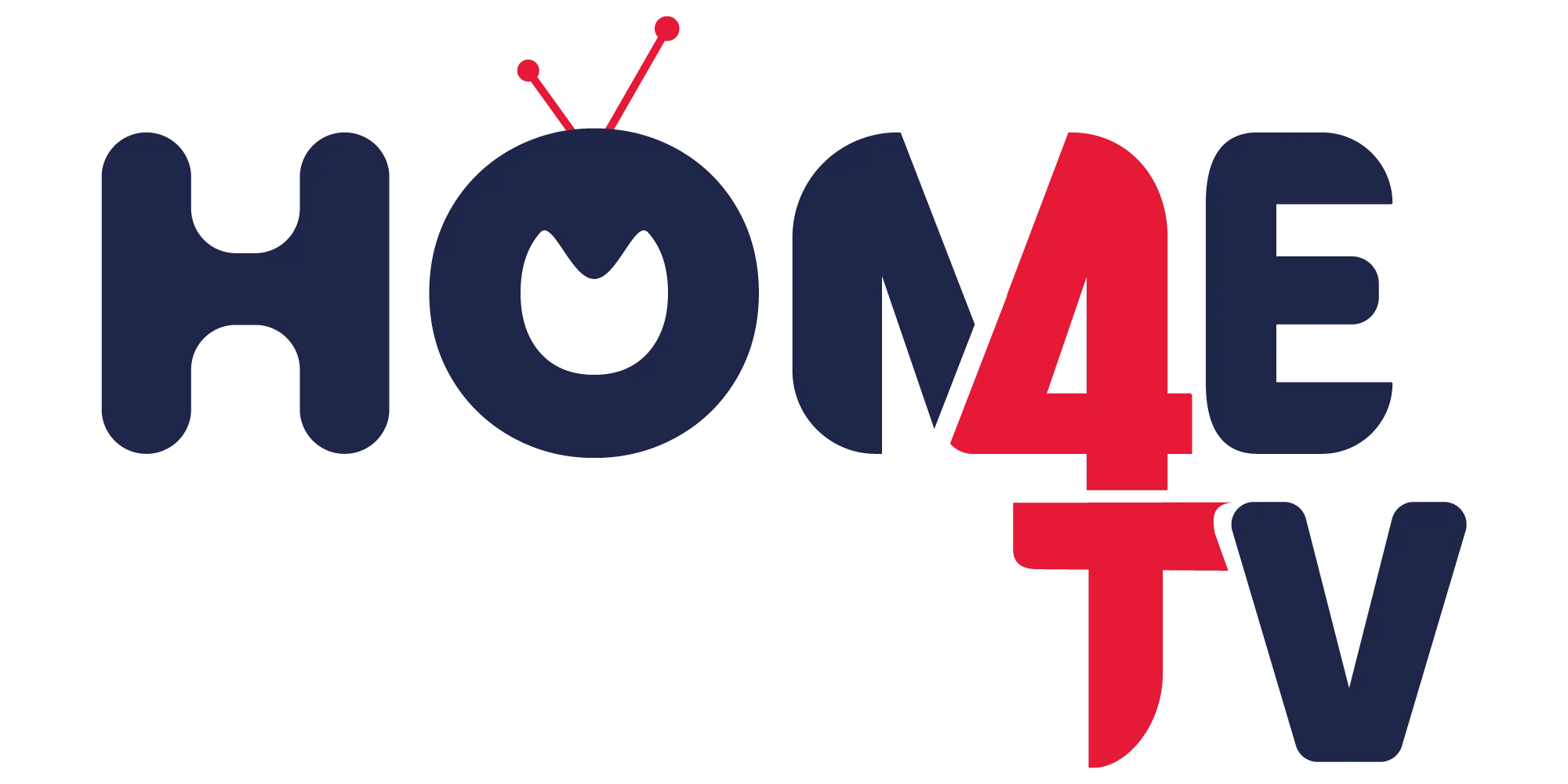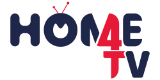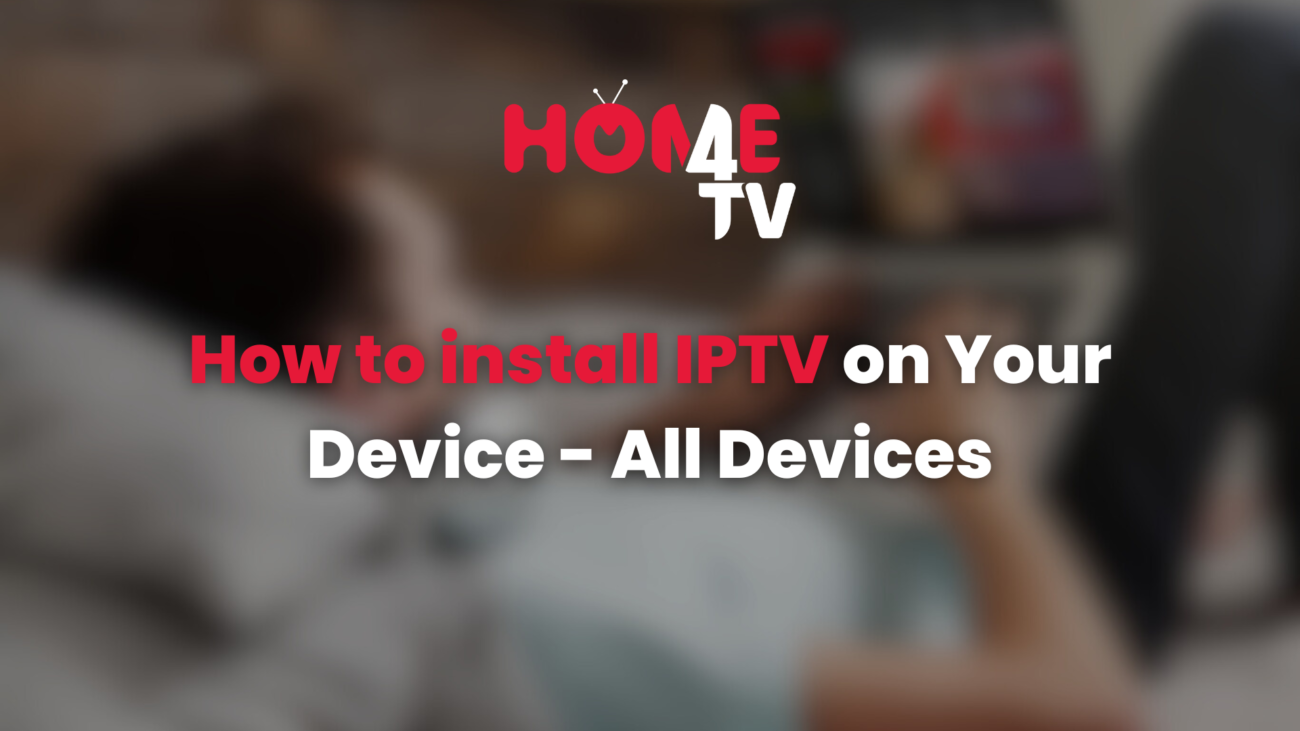1. Smart TVs:
- IPTV App Installation: Many smart TVs have their own app stores where you can download and install IPTV apps. Look for apps like “Smart IPTV,” “GSE Smart IPTV,” or the specific app recommended by your IPTV service provider.
- App Setup: Once installed, open the IPTV app, and you’ll typically be prompted to enter your IPTV subscription details, including the URL of the IPTV service and your login credentials.
2. Android Devices (Smartphones/Tablets):
- Google Play Store: Visit the Google Play Store on your Android device and search for IPTV apps. Popular choices include “IPTV Smarters,” “Perfect Player,” or “TiviMate.”
- App Configuration: After installing the app, open it, and you’ll usually need to input your IPTV subscription details, such as the service URL, username, and password.
3. iOS Devices (iPhone/iPad):
- App Store: Go to the App Store on your iOS device and search for IPTV apps like “GSE Smart IPTV” or “IPTV Smarters.”
- Configuration: Install the chosen app and launch it. Enter the necessary details provided by your IPTV service, such as the server URL, username, and password.
4. Set-Top Boxes (e.g., MAG Box, Roku, Amazon Fire Stick):
- App Installation: Look for IPTV apps in the respective app stores of your set-top box. For example, on Amazon Fire Stick, you can find apps like “Perfect Player IPTV” or “IPTV Smarters.”
- Setup: Open the app and enter your IPTV subscription information to configure the service.
5. Computers (Windows/Mac):
- IPTV Player: Download and install an IPTV player on your computer. Popular choices include VLC media player, Kodi, or dedicated IPTV player software.
- Playlist Configuration: Once the player is installed, you’ll need to add your IPTV playlist or M3U file. This file typically contains information about the channels and your subscription.
6. Web Browsers:
- Web-Based IPTV: Some IPTV services offer a web-based player. In this case, you can access the IPTV service through your web browser by logging in with your credentials on the provider’s website.
Important Note:
- Always use official and legitimate IPTV apps and services to ensure a secure and reliable experience.
- Follow the instructions provided by your IPTV service provider for specific details on configuring their service with the chosen app or device.
- Keep your device’s firmware and apps updated to ensure compatibility and security.
Remember, the exact steps may vary based on the specific app or service you’re using, so refer to the instructions provided by your IPTV service provider for the most accurate guidance.